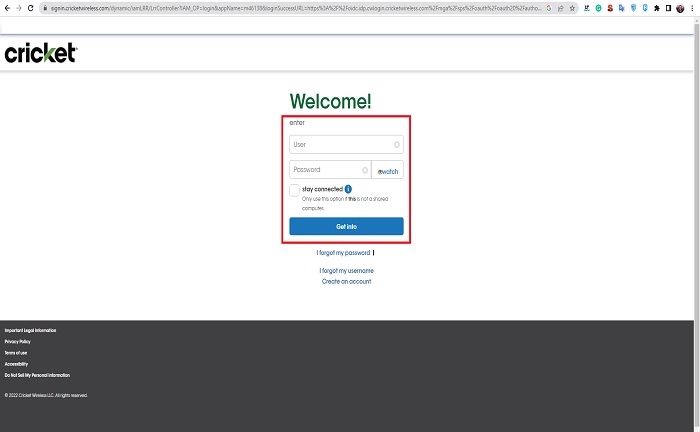Communication is essential; mobile communication is a basic need, not only at home. This has crossed over to education, business, and work life. Therefore, having a phone plan that fits your budget is of utmost importance. Cricket is an American company offering just that.
This company provides users with different phone plans and products so American customers can decide what works for them according to their financial status. As well as offering various options, it provides payment facilities, including payment through debit cards.
Can I Pay Cricket’s bill with my debit card?
Cricket offers many payment methods and systems, but some payment methods are limited on some platforms. Therefore, how you pay may vary depending on where you’re located or where you pay your phone bill.
In the case of a debit account, the communications company allows its users to pay bills online (from the account or through Quick Pay), in the phone app, in the automated phone payment system, or by paying directly at any store.
How to pay Online
To pay your Cricket phone bill online, you must go to the official website and log in.
Now you must select “My account.” When you are in your account, look for the payment section. You will see your current bill; you can pay all or part of it.
At the time of payment, you will be given the option of how much you wish to pay and the payment method. You must enter your debit card number and necessary information, such as the date of issue and the code on the back of the card.
Once you have entered everything, you will be asked to accept the terms and conditions; when you do so, select “review payment” to verify all the payment information. If you see any errors in the data, you can click “edit” and change what is necessary; otherwise, click “submit payment.”
A payment confirmation window will appear, and you should be aware of the transaction receipt number in case of any error. Cricket will send you a message confirming your payment, and you are ready to go!
How to pay with a credit or debit card without signing in
If you don’t want to sign in to your account, or perhaps you don’t remember your password and need to pay your bill quickly, you should go to the Quick Pay option at the top of the cricketwireless.com website.
You must enter the phone number of the service you wish to pay for. You will see a little blue arrow; there, you will see the option to pay with a debit or credit card; select “debit card,” and a series of prompts will appear that will ask you to provide information about your debit card.
Once everything is filled in, the terms and conditions text box and the payment summary will appear. If everything is in order according to your entered information, select the option to submit the payment. Cricket will send you a confirmation text message, and the summary will appear on the screen.
How to pay on the go with my debit card
The On the Go System allows you to pay for Cricket’s linked phone services, and of course, you will have the option to pay your monthly bill with your preferred debit card.
You first need to click on the debit card option and enter the amount of money you will pay through your debit account. When you fill in the card information, the option to use Auto Pay will appear, but otherwise, it will not let you use it.
After accepting the terms and conditions, a text box will appear asking if you want to add the Auto Pay option to this card. Then the payment summary will appear before confirming the payment.
If you would like to pay partly with the debit card and partly with another card, you will get the option to “make another payment,” where you can select another debit or credit card and repeat the process above.
AutoPay Method
The AutoPay method consists of charging your monthly bill to a debit card; this way, you will not have to pay every month because the AutoPay system will deduct the money from the selected card.
You must have an active service with a minimum plan of $40 or more to use this service. The money is deducted two days before the monthly payment deadline, and Cricket will send you a message each time the money is deducted so you can keep your record.
Also, if there is a problem processing the card, a text message will be sent to you. This service will be active unless you cancel it from the website, the App, or by calling 611 from your affiliated phone.
There are two ways to sign up for Auto Pay: your account on Cricket’s website or the App.
Using My Account
You must log in to your account and select the debit or credit card, where you will fill out all the necessary information. If you have multiple lines, you must choose which one you will link this process to. Then the terms and conditions of service will appear.
When you accept it, the option to select “Auto Pay ON” will appear. When you click on it, you will be redirected to a confirmation window with all the information, i.e., the card information, the linked telephone account, and the monthly amount. Accept, and you are now part of the Auto Pay method.
Using myCricket App
If you have downloaded the myCricket App, go to the “account Summary” section, and there you will find the option to sign up for Auto Pay; when you click on it, it will ask you for your Cricket PIN code and the information of the card you want to link to the phone line.
In the same way, if you have multiple accounts, you must select the one you would like to register to Auto Pay. Once you have read the transaction summary and accepted the terms and conditions, an SMS will be sent to the linked line confirming your registration in the Auto Pay system.

For years I have studied American finance regulations. All the information in this blog is sourced from official or contrasted sources from reliable sites.
Salesforce Certified SALES & SERVICE Cloud Consultant in February 2020, Salesforce Certified Administrator (ADM-201), and Master degree in “Business Analytics & Big Data Strategy” with more than 13 years of experience in IT consulting.